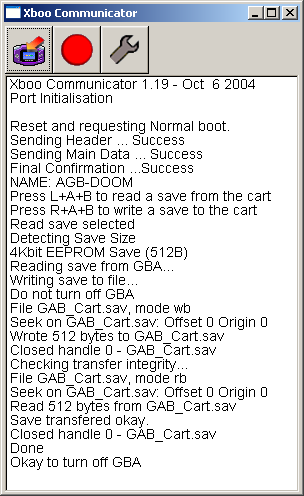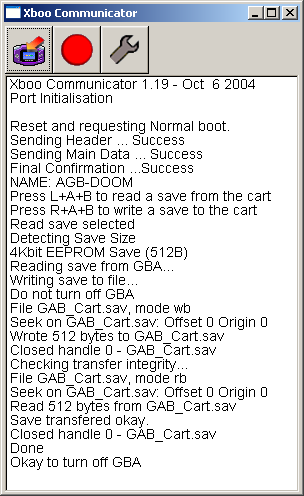SendSave
By Chishm
About
This is a utility to download saves from and upload saves to GBA cartridges. It requires Xboo Communicator (XComms) for the file server, and an Xboo cable. Instructions on how to build the cable are supplied in the XComms package. Also, it is a good idea to test your saves for errors, as the error checking in this utility is not guaranteed.
You can download a whole heap of game saves from N-Scene, to help you get that little bit further.
Some suggested uses for this utility include:
- Back up your game saves
- Transfer a save to the computer, use cheats on it and then send it back
- Have multiple sets of saves so more than one person can play on the same cartridge
- Copy saves from one cartridge to another
- Any others I haven't mentioned
How to install:
- Install Xboo Communicator by extracting all the files in the zip file to a directory.
- Copy UserPort.sys to %WINDIR%\SYSTEM32\DRIVERS, where %WINDIR% is the directory windows was installed into.
- Run UserPort.exe, click Defaults, then click Start, then click Exit.
- Copy SendSave_mb.gba to the place you extracted the file xcomms.exe
- Test xcomms.exe by running it, then click the GBA icon and select SendSave_mb.gba, without the GBA connected. If "No response from GBA" appears, then the driver has been installed successfully. If not, then read UserPort.pdf for further information.
How to download a save:
- Start xcomms.exe
- Insert the cartridge into the GBA while it is off.
- Connect the GBA to the computer using the Xboo cable.
- Turn on the GBA while holding down Start + Select so the Nintendo logo disappears.
- In xcomms, click the GBA, then open SendSave_mb.gba
- Press L+A+B on the GBA or press R on the PC.
- Wait until it says "Okay to turn off GBA".
- Turn off your GBA.
- If any of the text was corrupted, then go back to step 4.
- Rename GBA_Cart.sav to %name of game%.sav, where %name of game% is the name of the ROM image of the game.
- Copy it to your VisualBoy Advance save directory.
- Using VisualBoy Advance, open the ROM image for the game.
- Try to load your save game.
- If it works then congratulations you have just successfully downloaded the save. If not, go back to step 4.
How to upload a save:
- Copy the save file to the same location as SendSave_mb.gba
- Rename %name of game%.sav to GBA_Cart.sav, where %name of game% is the name of the ROM image of the game.
- Start xcomms.exe
- Insert the cartridge into the GBA while it is off.
- Connect the GBA to the computer using the Xboo cable.
- Turn on the GBA while holding down Start + Select so the Nintendo logo disappears.
- In xcomms, click the GBA, then open SendSave_mb.gba
- Press R+A+B on the GBA or press W on the PC.
- Wait until it says "Okay to turn off GBA".
- Turn off your GBA.
- If any of the text was corrupted, then go back to step 6.
- Turn on your GBA normally.
- Try to load your save game.
- If it works then congratulations you have just successfully uploaded the save. If not, go back to step 6.
Thanks to:
Wintermute for his XComms program
The authors of libgba, which this program uses
Martin Korth for the Xboo cable design
r6502 for his BGScroller example, from which I used the font
The author of XbooLoad for the file server example
Ficedula for his flash writing example
James Daniels for the EEPROM code I used
Anyone else I missed (send an email if you think you should be acknowledged)
History:
- 15/3/2005
- Added PC side save direction selection
- 27/12/2004
- Added text display on GBA screen
- 26/12/2004
- SRAM code has been tested. I got FF I&II for Christmas, and it just happened to have SRAM saves
- Save routines don't require any external libraries now
- 24/12/2004
- Moved save routines to a separate file
- Fixed bug in error checking code that would only retry if error was in last chunk
- 6/12/2004
- Properly fixed error in EEPROM code, rather than using a workaround
- 3/12/2004
- Added error checking
- Combined Save_Get.gba and Save_Put.gba into SendSave_mb.gba
- Added constant for file name, one place to change in future
- 2/12/2004:
- Significantly improved EEPROM read and write speeds
- Changed the way the file is accessed (for porting to other cables)
- Original:
- Added (untested) SRAM code for those who may want it
- Added save detection routines and incorporated all save types into a single file
- Got save reading and writing for all types working (except SRAM)
GBA Game Save Backup Utility
This is a GBA program designed for use with a DLDI compatible cart.
It allows you to backup game saves from your original cartridges onto a flash memory card.
You can then copy them to your computer and restore them at a later date.
To use it, put the file onto your compact flash card and run it using the Game option in your cart's menu.
It will then tell you what to do next.
It is available here.
SendSave for MBV2 cables, by ps2aich
This is a version of SendSave modified by ps2aich for MBV2 cables. I have not personally tested it and offer no guarantees, although I have heard that it works. PC side save files will have an extra 7 byte header, which needs to be removed to use the save in an emulator or through other cables. Instructions are included in the archive.
It is available here.
How to use with Raspberry Pi
akkera102 has written a GBA multiboot loader for the Raspberry Pi. It incorporates SendSave and does not need a PC to operate.
Raspberry Pi GBA Loader is available on GitHub.